If you have files (such as cache files or configuration) that are already being tracked by git due to an incorrect initial setup of .gitignore, simply modifying .gitignore later will not automatically ignore those already tracked files.
In this case, you can resolve the issue by following the steps below.
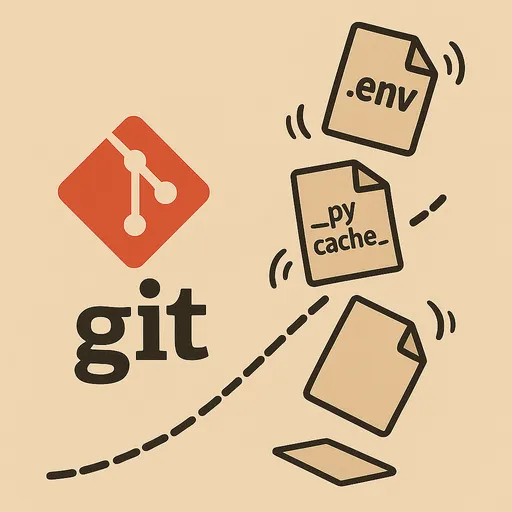
1. Add the files (or directories) you want to ignore to .gitignore
Example:
# .gitignore
*.log
__pycache__/
.env
2. Untrack the files that are already being tracked (i.e., make git stop tracking them)
For example, if you want git to ignore the already committed .env file,
run the following command.
git rm --cached .env
-
The
--cachedoption will keep the local file but remove it from tracking in git. -
If it's a folder (e.g.,
__pycache__/), do as follows:bash git rm -r --cached __pycache__/
3. Commit the changes
git add .gitignore
git commit -m "Update .gitignore and remove unwanted tracked files"
By doing this, git will ignore the specified file/folder from then on.
(Note that it will still remain in the commit history, but it will not be tracked going forward.)
Want to untrack multiple files at once?
To untrack all the files added to .gitignore at once, you can do the following:
git rm -r --cached .
git add .
git commit -m "Apply .gitignore to existing files"
- This method will re-stage all files, so use it carefully! (Make sure to check the changes thoroughly to avoid messy commit history!)
Notes/Tips
-
You can check if the untracked status is applied correctly using
git status! -
For sensitive files that are already uploaded to remote (e.g., GitHub), you need separate tools like git filter-branch or BFG Repo-Cleaner to completely delete them.
I hope this helps those who have faced difficulties due to accidentally tracked files.
Keep moving forward for a clean Git history today!

There are no comments.